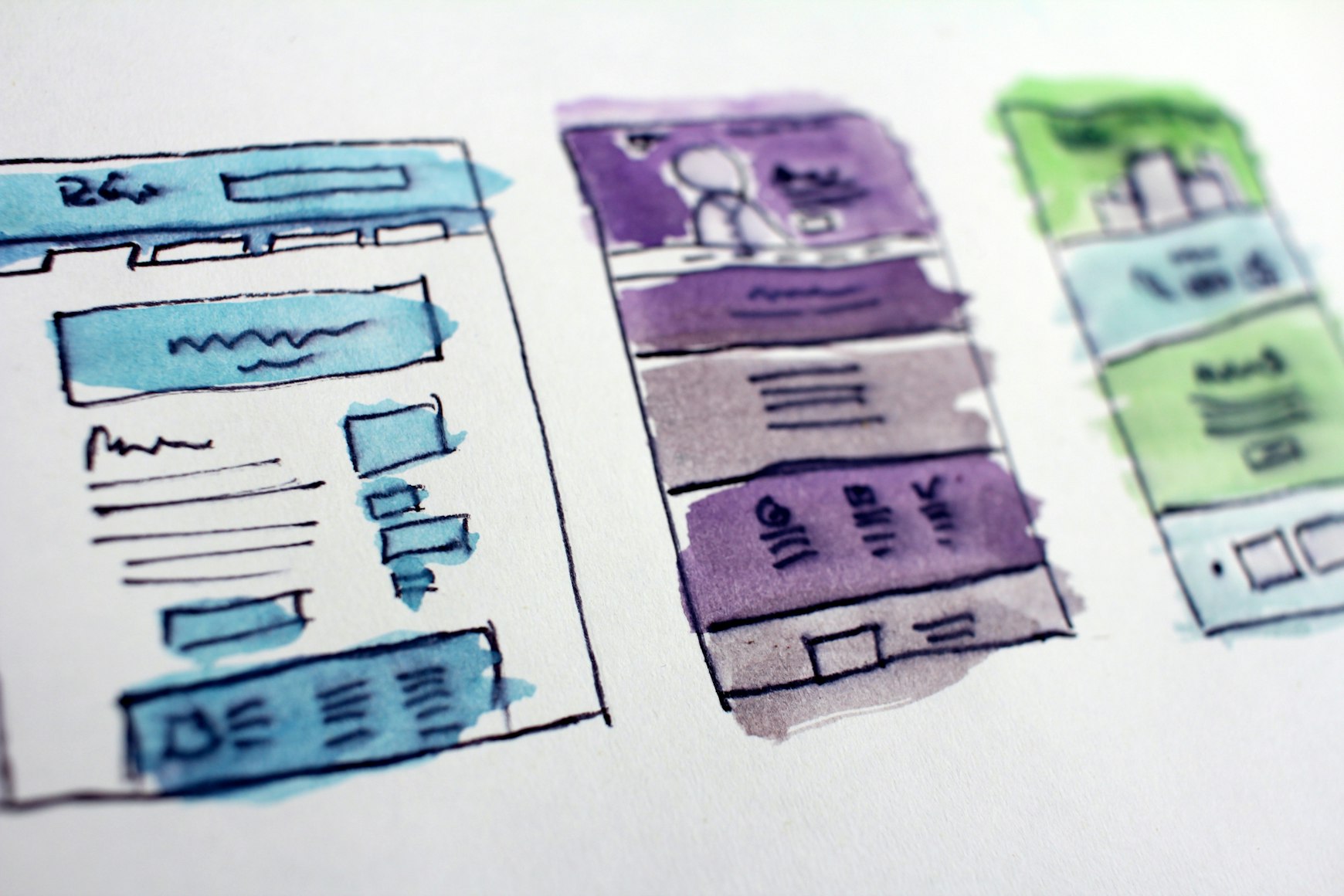
Avee Player is a powerful music player and audio visualizer app for Android devices. It offers a range of features, including customizable templates, equalizer presets, and support for a wide variety of audio formats. In this beginner's guide, we'll explore how to use Avee Player for Android and provide tips for creating eye-catching audio visualizations.
1. Download and Install Avee Player
First, download Avee Player from the Google Play Store on your Android device. Once installed, open the app to access its main interface, which consists of a music player and a visualizer screen.
2. Import Your Music
To import your music, tap the "Folder" icon in the top-right corner of the screen. Browse your device's storage and select the folder containing your music files. Avee Player will automatically scan and add the tracks to its library.
3. Select a Visualization Template
Avee Player comes with a variety of pre-built visualization templates to choose from. To select a template, tap the "Visualizer" tab in the bottom-left corner of the screen, and then tap the "Template" icon. Browse through the available templates and tap one to apply it to your current track.
4. Customize Your Visualization
With a template selected, you can now customize its appearance. Tap the "Edit" icon (pencil) in the visualizer screen to open the customization options. Here, you can adjust various settings such as colors, shapes, and animations to create a unique visualization for your music. Experiment with different settings until you're satisfied with the result.
5. Save and Export Your Visualization
Once you've finished customizing your visualization, tap the "Save" icon (floppy disk) in the visualizer screen to save your changes. To export your visualization as a video, tap the "Export" icon (arrow) and choose your desired resolution and frame rate. Avee Player will then render and save your visualization as a video file on your device.
6. Adjust Audio Settings
Avee Player also provides various audio settings to enhance your listening experience. Tap the "Equalizer" icon in the bottom-right corner of the screen to access the equalizer presets and adjust the audio balance. You can also enable features such as bass boost and virtualizer for an immersive audio experience.
7. Create Playlists
To organize your music, create playlists in Avee Player by tapping the "Playlist" icon in the top-left corner of the screen. Tap the "+" button to create a new playlist, and then add tracks by tapping the "Add" button and selecting songs from your library.
Conclusion
Avee Player for Android is a versatile app for both music playback and creating stunning audio visualizations. With its customizable templates and user-friendly interface, you can quickly master Avee Player and enhance your music experience. Now that you have a solid understanding of the basics, it's time to explore the full potential of Avee Player for Android and create captivating visualizations that complement your favorite tunes.


